For all patterns in the order you can download TWO files for each pattern:
1. A multi-format PDF file of a pattern that can be printed in a printer or plotter on sheets of paper of the format A0, A1, A2, A3 or A4, with independent splitting into sheets and correct printing only in free adobe reader.
2. A4 PDF file pattern, which is already divided into A4 sheets and can be printed on any device in any program, including in browsers and mobile phones, but only on A4 sheets.
The print order for these two file options is slightly different.
Please read carefully how to print correctly, both pattern files!
Click on the appropriate link to go to the right place of the instruction.
- How to print a multi-format PDF file after dividing it into A4, A3, A2, A1 or A0 sheets.
- How to print a multi-format pattern file for those who have an old version of Adobe Reader.
- How to print an A4 pattern file (additional file) in any program on any device, including mobile ones.
- How to download a pattern and save it forever.
- How to Download and Install Free Printing Software
- How to print full size prints on A4 sheets - in English.
- Drawing assembly video
- Notes
Inexperienced users may also ask questions that arise “beyond” three clicks.
For example, how to download a pattern before printing.
How to print a multi-format PDF file after dividing it into A4, A3, A2, A1 or A0 sheets
How to print in the latest version of the free Adobe Acrobat Reader DC
IMPORTANT! In smartphones, as a rule, the system program downloads the PDF file and immediately opens the pattern in the browser.
In a browser, you will not be able to print this file correctly. You can see where the file has been downloaded as follows:
Tap on the browser menu at the top of the screen icon  or
or  (depending on the OS of the phone), and select the item Settings.
(depending on the OS of the phone), and select the item Settings.
Scroll down and select Downloaded files. The folder where the downloaded patterns are saved will be indicated there.
Procedure
- Firstly, after you have opened this file in Adobe Acrobat Reader DC, click to the printer icon at the top of the program window
(see the picture of the procedure)
The print dialog box will open.
- Secondly, in this dialog box on the tab "Pages" you will be indicated number of multiformat pages in a PDF fileEg 1-3 or 1-2 (do not confuse the number multi-format pages in file with the number of sheets of paper in your size in the printer or plotter that you need to print the pattern). This window shows the number of multi-format PDF pages of the file, the number of sheets of paper that will be required for printing depends on the format of the sheets on which you will print. Read more about this and look at the picture.
Turn on the Pages toggle and remove the first page from the print (that is, the information page - after all, you do not need it to print the pattern).
If you stood 1-3then put in the box 2-3, if standing 1-2then leave just 2.
IMPORTANT! If your multi-format file does not have an Information Page, then leave the Pages - ALL checkbox!
- Thirdly, press the button POSTER, the options for splitting into sheets will appear - see their purpose in the picture.
Labels, Tags - increase the number of sheets on which the pattern will be printed. You can experiment with these settings.
- Fourthly, click the Page Setup button at the bottom of this dialog box. Another small window will open, in it set the paper size on which you are going to print A0 or A1 or A3 or A4. And also put Orientation: Portrait. Click OK.
With page orientation, you can too experiment.
Now on the right in the dialog box You can see on how many sheets of paper will be broken each multi-format PDF page.
In the example in the figure: from a PDF file printed 2nd and 3rd multi-format pages (we excluded the first information page from printing), each of them will be divided into 12 sheets of A4 paper.
In total, for this pattern you will have 24 sheets of A4 paper. And on page thumbnail you can seehow each of the multi-size pages will be broken up into sheets of paper of your size. In the example in the picture: 3 rows of 4 sheets of A4 paper in each row on each of two multi-format PDF pages. For other formats of paper sheets, their number for each of the multi-format PDF pages will be different. Also, the number of sheets of paper will depend on your printer and its driver.
You can press the button PRINTING.
How to print a multi-format pattern for those who have an old version of Adobe Reader
For those who have an old version of Adobe Reader, we recommend updating it to the current version! If for some reason you cannot or do not want to upgrade, then read on:
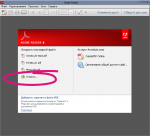 After starting Adobe Reader offers to open files - the first click of the mouse.
After starting Adobe Reader offers to open files - the first click of the mouse.
Having opened the desired file, click the printer icon in the upper left corner (it is circled in the figure).
In the dialog box that opens, on the Print Range tab, remove the Information Page from printing: you will have number of multiformat pages in a PDF fileEg 1-3 or 1-2 (do not confuse the number multi-format pages in file with the number of sheets of paper in your size in the printer or plotter that you need to print the pattern). This window shows the number of multi-format PDF pages of the file, the number of sheets of paper that will be required for printing depends on the format of the sheets on which you will print.
Turn on the Pages toggle and remove the first page from the print (that is, the information page - after all, you do not need it to print the pattern).
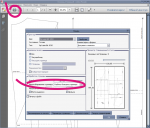 If you stood 1-3then put in the box 2-3, if standing 1-2then leave just 2.
If you stood 1-3then put in the box 2-3, if standing 1-2then leave just 2.
IMPORTANT! If your multi-format file does not have an Information Page, then leave the Pages - ALL checkbox!
To the right of the "Page Scaling" label, select the "Split Large Pages" option and press "Enter".
In some versions of Adobe Reader, the Print Preferences window looks slightly different.
You should "click" the "Poster" button in the program window and the Ehter button on the computer keyboard.
Attention!
Not all versions of Adobe Reader have this feature!
Our customers had problems with the version of Adobe Reader IX.
Please note that the mobile version of Adobe Reader does not have the necessary options for printing patterns.
How to print an A4 pattern file (additional file) in any program on any device, including mobile
A4 pattern file can be printed on sheets of A4 paper not only in the Adobe Reader program, but also directly from the browser. Everything is simple here, since the file is already divided into A4 sheets and pre-prepared for printing on sheets of this format. Let's deal with the settings on the example of the Chrome browser. Since most often in mobile devices with the Android operating system, this browser is the default.
1. Click on the Print button in the program in which you opened the pattern.
2. In the print dialog that opens, check the print settings:
PAGES - To begin, print the first information page with a check box, i.e. turn on the page switcher and put 1.
SIZE (for Adobe Reader NOT Poster, as in a multi-format file, but the Size button) - Real size or Custom scale - 100%.
ORIENTATION - Book.
3. Print a First Page with a Test Box.
Measure the test square on the printed sheet of paper.
If it is 10 cm by 10 cm, print the remaining pages of the pattern.
What to do if the test square is not equal to 10 cm by 10 cm
This situation is possible and depends on the features of your printer driver and the features of the browser or other program from which you print the pattern.
What to do?
For example, you printed a sheet with a test square and its sides are 9,5 cm by 9,5 cm.
In the print settings, set: Custom scale - 105% and print the first page of the file with a check square with these settings.
Or one more example. The sides of the square are 10,8 cm. Set the Custom Scale to 92%
Everything should work out.
How to download a pattern and save it on your device forever
Let's look in the mailbox in the folder "Incoming" letters. After the purchase, the pattern store will send you three letters:
- A copy of the order - "Patterns for sewing with your own hands by Vera Olkhovskaya order information No. ХХХХХ".
- Link or links to download PDF files of patterns.
- Confirmation of receipt of payment - "Order status changed: Your order XXXXX".
Do not rush to delete these letters.
Suddenly you will lose the pattern file and you will need the help of the store admin to get it again.
Let's move on to download.
 When you open a letter with a pattern, you see the name of the file and a link (or links) for downloading PDF files of the pattern.
When you open a letter with a pattern, you see the name of the file and a link (or links) for downloading PDF files of the pattern.
If you made several patterns in one order, then in the same letter there will be links to all the patterns you ordered. Each pattern has its own link.
Important! from December 1, 2019 year for all new patterns we send TWO files for each size gradation in the pattern: one file adapted for printing on A4 sheets in any program on any device and the second source file from which you can print the pattern in any paper size from A0 to A4, but only in Adobe Reader and only from a computer or laptop. Gradually, we will transfer all our previous patterns to such sending orders.
Follow the link and on the page that opens you see your individual download ID and the DOWNLOAD button. If the link in the letter is not active, then this link must be copied and pasted into the address bar of your browser.
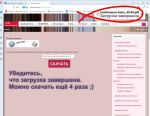 It remains only to click the "Download" button, since the identifier has already been entered.
It remains only to click the "Download" button, since the identifier has already been entered.
After clicking the "Download" button, the system program of the computer prompts you to select a folder to save the pattern file.
Select "Documents", "Downloads" or any other folder convenient for you.
But it is important not to forget where you saved the pattern.
After you clicked the "Save" button, make sure the download is complete.
IMPORTANT! In smartphones, as a rule, the system program downloads the PDF file and immediately opens the pattern in the browser.
In a browser, you will not be able to print this file correctly. You can see where the file has been downloaded as follows:
Tap on the browser menu at the top of the screen icon  or
or  (depending on the OS of the phone), and select the item Settings. Scroll down and select Downloaded files.
(depending on the OS of the phone), and select the item Settings. Scroll down and select Downloaded files.
After the purchase, the pattern can be downloaded four more times, for example, to save it in another folder or on another device.
If you need additional downloads, please reply to the copy of the order that came to your e-mail and ask the admin to re-download or send you the pattern file as an attachment.
If the file is sent as an attachment, it will also need to be saved to disk and only then printed.
How to download a free print program
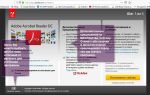 The free Adobe Acrobat Reader DC or Adobe Reader must be installed on your computer.
The free Adobe Acrobat Reader DC or Adobe Reader must be installed on your computer.
Acrobat comes with additional software that you can not download (it is not free) - just remove the birds in the middle block of the window (as it shown on the picture) and click on the yellow "Install Now" button and follow the instructions for installing the program on the official Adobe website.
IMPORTANT! For the mobile phone version of this program, the download window will be different. We recommend printing patterns not using the Adobe Acrobat app for mobile phones.
And even if you bought a pattern from a mobile phone, it is advisable to print it from a computer!
To download for free the latest version of this program in Russian for computers and laptops from the official Adobe website, follow this link:
Download free pattern printing software
For computers and laptops without registration. If you access this link on your mobile phone, Adobe will ask you to register! Or log in with a social network profile.
Drawing assembly video
And a video on how to assemble a drawing and cut according to electronic patterns
If the pattern is on several large sheets, then in order not to get confused during assembly, see another video instruction
When collecting a pattern printed on A4 sheets, see how the pattern looks in the drawings of the view on the description page.
Or, if you're using a computer, open the free Adobe Reader and click the print button to navigate through the print window.
Notes
If you are printing on a photo printer that prints borderless, be sure to enable the "cut marks" option, on other printers, enabling this option will increase paper consumption.
Some patterns to save paper are made "in overlay mode".
Color inkjet printers and MFPs are recommended for printing.
Certain models of Hewlett Packard HP laser printers and MFPs may incorrectly output PDF files by adding lines “at their own discretion”, which is due to a conflict between the printer driver and the computer OS.
Therefore, we recommend that you compare the printouts with the drawings of the view and, before buying patterns, use free patterns to familiarize yourself with the printing process.
Download free patterns for trial
|
||||||||||
|
||||||||||
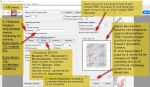
























 Join my community on Viber...
Join my community on Viber...











